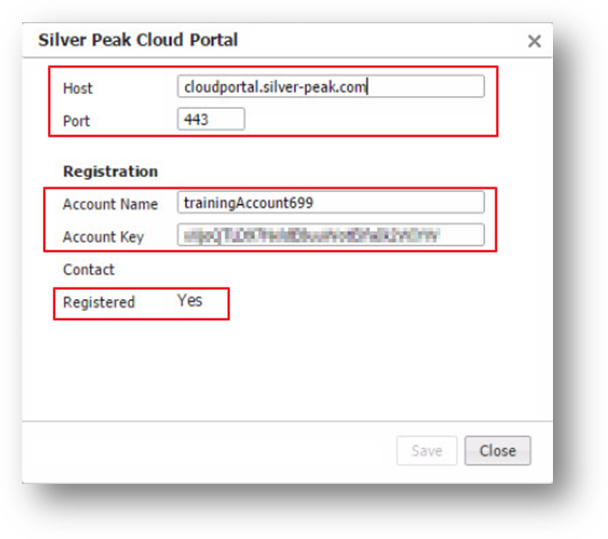Step 3: Configure the Orchestrator
After you have deployed and configured Orchestrator, verify that the Orchestrator instance can connect to Silver Peak’s Cloud Portal.
-
Log into Orchestrator, then go to Orchestrator Administration > Silver Peak Cloud Portal.
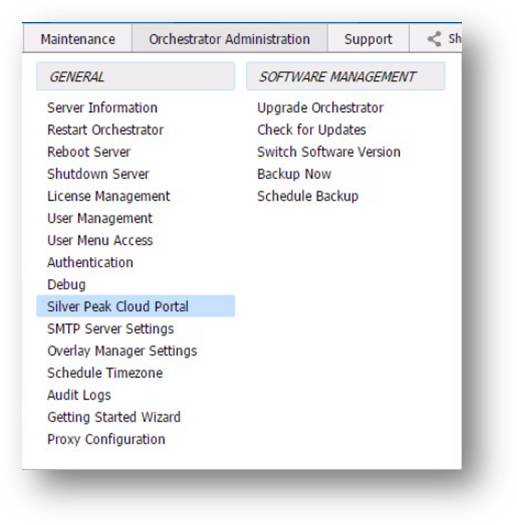
Figure 3. Access the cloud portal configuration from the Orchestrator.
- Configure the Cloud Portal Host and Port fields:
- Host: cloudportal.silver-peak.com
- Port:443
-
Under the Registration section, enter the Account Name and Account Key.
Your customer received an email with the registration information. Be sure to use the correct Account Name, Key and Licenses for each installation.
Without proper licensing the appliances will BLOCK traffic.
The Registered field should show Yes, as displayed in Figure 4. This confirms the registration information is correct and the Orchestrator can connect to the Silver Peak Cloud Portal.
If you are unable to successfully validate registration or connectivity, verify the account information and check that the Orchestrator has appropriate security permissions enabled.
If further support is needed, contact Silver Peak support.