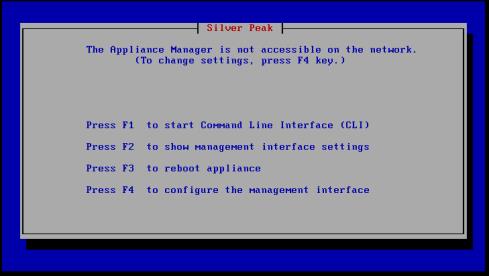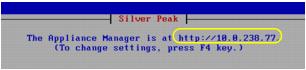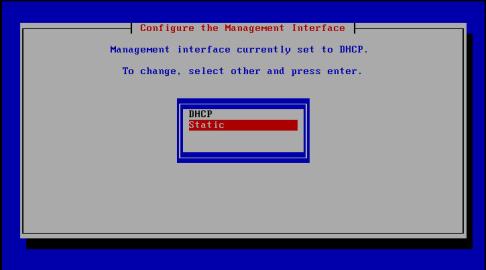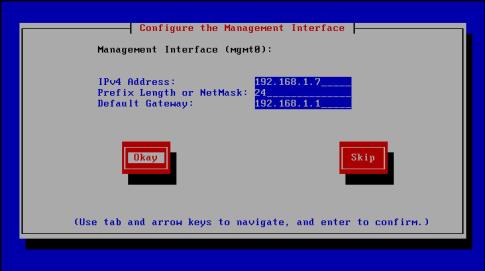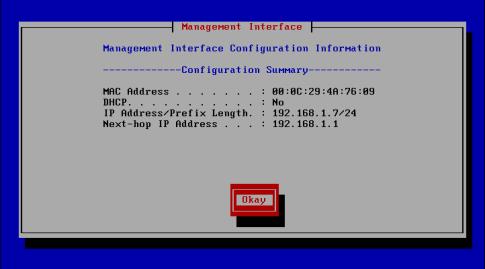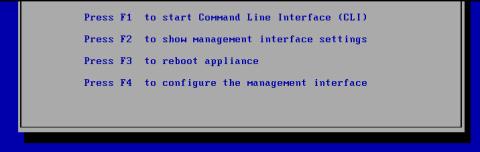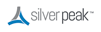|
1
|
Configure the management interface, mgmt0, via the console.
(required for virtual machine, optional for physical appliance) |
|
2
|
Configure mgmt0 with a static IP address.
|
DHCP will work, but as a best practice, you should configure a static IP address. Otherwise, you might lose communication with the machine after an outage, upgrade, or reboot.
|
3
|
(virtual machine only) For in-line or router mode, add interface(s).
|
By default, the Silver Peak virtual appliances come up in server mode with only one interface (mgmt0). If we’re deploying the appliance in bridge (in-line) mode, we need to add virtual interfaces to the hypervisor environment for the lan0 and wan0 interfaces required for an in-line deployment. If we’re deploying in router (out-of-path) mode, we need only add the wan0 interface.
Each Silver Peak NX Series appliance has two management interfaces and a selection of Ethernet interfaces, labeled as follows.
|
This interface is intended for network access to the appliance’s management interfaces (the Web-based Appliance Manager and the Command Line Interface). It is recommended that this interface is always connected to the network.
The mgmt0 next-hop IP address points to a Level 3 (L3) switch or router.
|
|
|
This interface is intended for local access to the appliance’s management interfaces (the Web-based Appliance Manager and the Command Line Interface) with a laptop. The mgmt1 interface may sometimes be used for flow redirection. For more information, see the Silver Peak Appliance Manager Operator’s Guide.
|
If you are using out-of-band management with Router mode (as opposed to using Server mode), then each physical Silver Peak appliance requires two IP addresses on the network. These IP addresses are described in the following table.
|
Management IP Address (mgmt0)
|
This IP address is used for management and configuration of the Silver Peak appliance via the web-based Appliance Manager.
|
Although it isn’t a requirement, it’s considered a best practice to use different subnets for mgmt0 and the Appliance data path IP.
The physical (NX) and virtual appliance Quick Start Guides each explain how to access and configure the mgmt0 interface. Here, we offer a quick, generic review.
|
2
|
The next task is to determine the virtual appliance’s mgmt0 IP address. In a browser, this address provides access to the Appliance Manager.
|
|
•
|
If you’re using DHCP, the virtual appliance IP address displays in Silver Peak’s Console User Interface.
|
|
•
|
If you’re not using DHCP, then you must configure the static IP address and default gateway. Continue with the following steps.
|
|
3
|
|
4
|
Enter the IP addresses for the mgmt0 interface and default gateway.
|
|
5
|
Click Okay. When the summary appears, review the information.
|
|
6
|
Click Okay. The initial screen returns.
|
|
7
|
To verify connectivity, press function key, F1, and enter the following command sequence:
|
[vx-appliance] > enable [ENTER]
[vx-appliance] # show ip default-gateway [ENTER]
[vx-appliance] # ping <default-gateway> [ENTER]
To stop the pinging, enter CTRL-C.