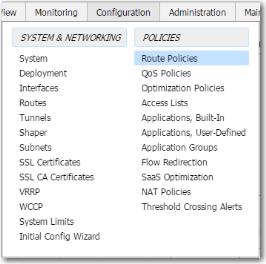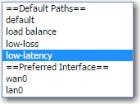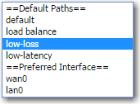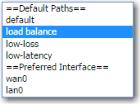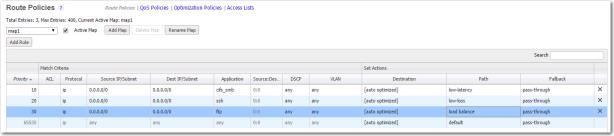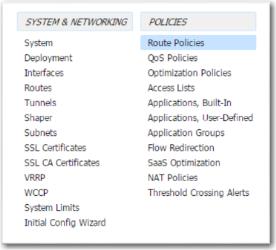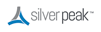Dynamic Path Control (DPC) is the mechanism for intelligently routing applications over multiple WAN paths, including the Internet. DPC uses real-time information about the state of each path to assess and direct traffic.
With DPC, you can easily direct real-time traffic, such as voice or video, to the connection with the lowest packet loss or lowest latency.
Because network conditions change constantly, the path with the least loss or latency might not always be the same. DPC uses latency, packet loss, and throughput utilization data to make intelligent routing decisions for any application on the WAN.
|
n
|
The examples below show how to configure the three available types of dynamic path control: load balancing, low-loss, and low-latency.
Although we’ve used CIFs, SSH, and FTP traffic to illustrate, the steps work with any application. Note that these examples are not intended to be recommendations about how to handle that specific traffic in your network.
For all DPC configuration, go to Configuration > Route Policies.
|
1
|
Click Add Rule.
|
|
2
|
|
3
|
|
4
|
|
1
|
Click Add Rule.
|
|
2
|
|
3
|
|
4
|
|
1
|
Click Add Rule.
|
|
2
|
|
3
|
|
4
|
|
1
|
Go to Configuration > Route Policies.
|
|
2
|
Click Add Rule.
|
|
3
|
|
4
|
|
5
|