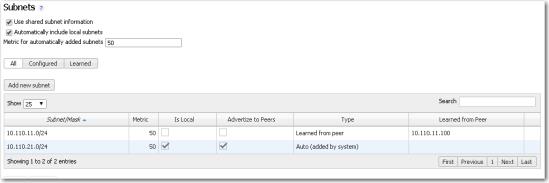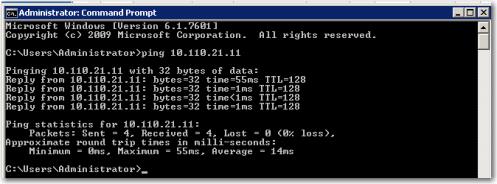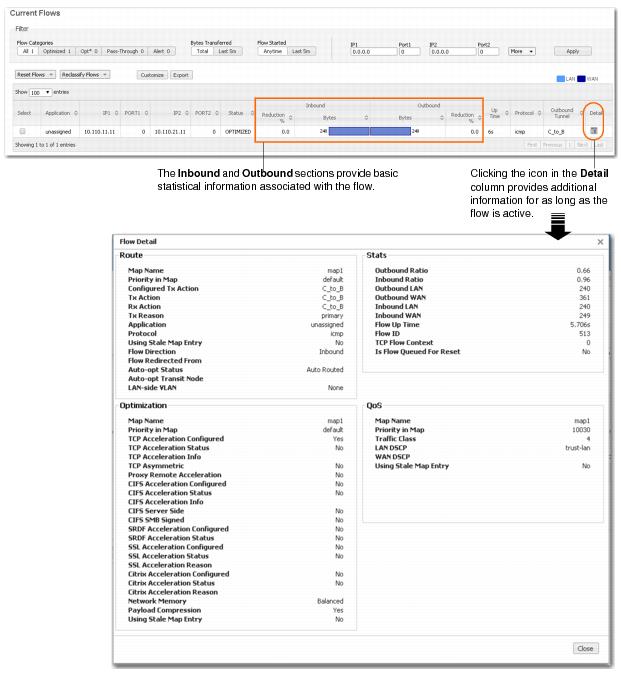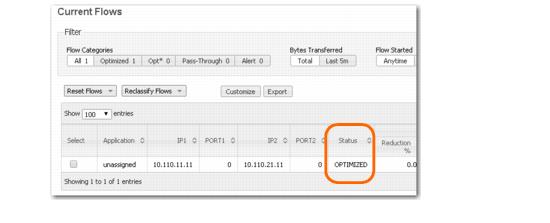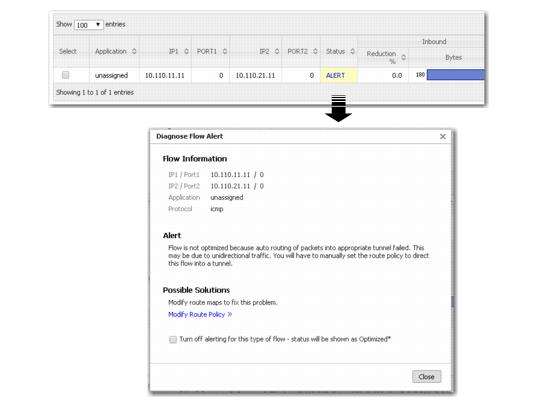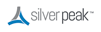Subnet sharing enables Silver Peak devices that are connected by tunnels to automatically share subnet information and direct all IP traffic to the appropriate destinations.
|
a
|
At each appliance, access Configuration > Subnets.
|
The local appliance uses this learned subnet information. When auto optimization is enabled (this is the default Route Policy, and it hasn’t been changed in this example), LAN-to-WAN flows are examined for the destination address. If the destination address matches a subnet learned by the local appliance, the flow is routed into the tunnel that terminates at the Silver Peak advertising the subnet.
|
a
|
Bring up a connection between two devices on the end subnets -- in this case, hosts on the 10.110.21.0 and 10.110.11.0 subnets. This could be as simple as pinging between them.
|
For continuous pinging, use ping -t.
|
b
|
While the ping is running, go to Monitoring > Current Flows.
|
In the table, you should see the flow between the two end devices. If you need to refresh the screen, click Apply.
After flows stop, they quickly age out of the table. So when the pinging stops, the flow soon disappears from the table.
In this example, the Outbound Tunnel is the one connecting the two Silver Peak appliances.
Note that in this case, one end of the tunnel was set administratively down, so packets could not be properly routed.
As a best practice, always verify connectivity for all devices in the network. For example, if you’ve configured a route policy to cause certain traffic from certain devices to be handled as pass-through or pass-through unshaped, you should also verify connectivity for these devices.