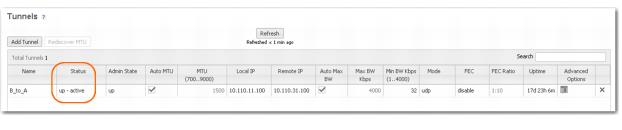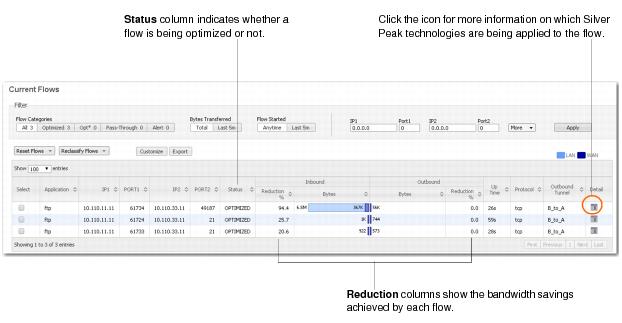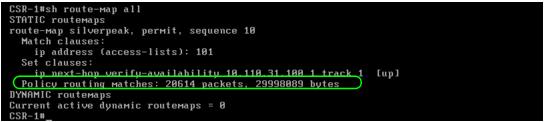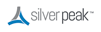From the menu, select Configuration > Tunnels. The Status column indicates whether the tunnels are up.
From the menu, select Monitoring > Tunnels. This tab displays the statistics associated with each tunnel.
From the menu, select Monitoring > Current Flows.
With the first two commands, the router pings the Silver Peak appliance to see if the latter is up. If the appliance is down, the router stops forwarding traffic to the appliance and relies instead on its own routing tables.
|
•
|
|
•
|
when appliance is down
|
|
•
|
If the bytes and packets are not incrementing, then the route policy and access list are not matching the traffic that you want to redirect. If that’s the case, check the IP addresses you entered, as well as the route policy.
As a best practice, always verify connectivity for all devices in the network. For example, if you’ve configured a route policy to cause certain traffic from certain devices to be handled as pass-through or pass-through unshaped, you should also verify connectivity for these devices.