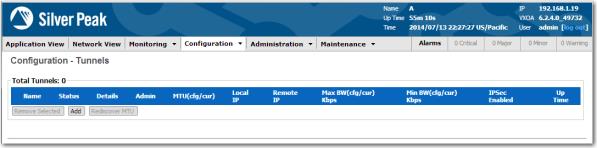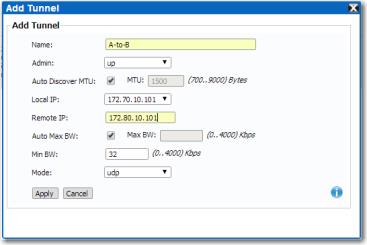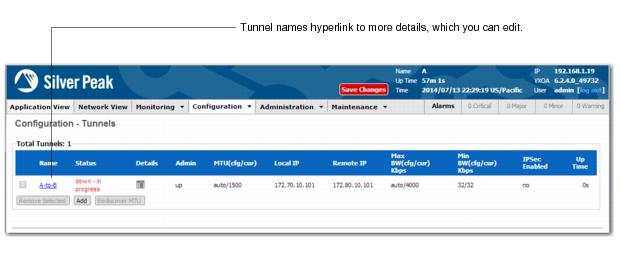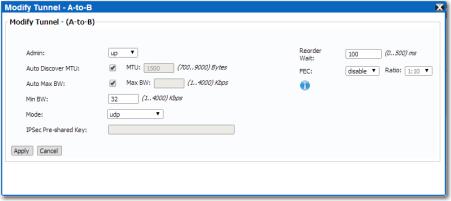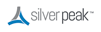|
1
|
|
2
|
|
3
|
Complete the Add Tunnel area:
|
|
a
|
In the Name field, assign a locally significant name. Silver Peak recommends using the naming convention of SiteA-to-SiteB.
|
|
b
|
|
c
|
Leave Auto MTU selected. This allows the tunnel MTU to be discovered and negotiated automatically. When selected, this overrides the MTU setting.
|
|
d
|
In the Local IP field, the Appliance Manager prefills the IP address for the local appliance.
|
|
e
|
In the Remote IP field, enter the Appliance data path IP address that belongs to the remote appliance.
|
|
f
|
In the Max BW field, enter the maximum bandwidth for this tunnel. This must be less than or equal to the upstream bandwidth of your WAN connection. Or, select Auto Max BW so the appliances use the lower of the two system bandwidths.
|
|
g
|
|
4
|
Click Apply. The data entry area disappears, and the table displays the new tunnel.
|
|
5
|
Click Save Changes to make changes persist through a reboot.
|