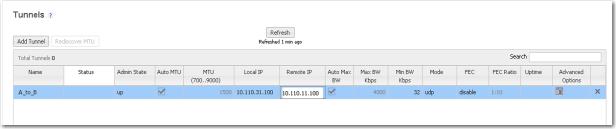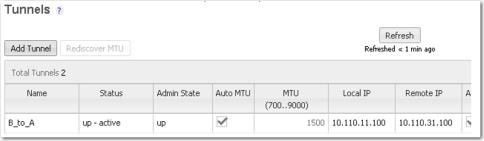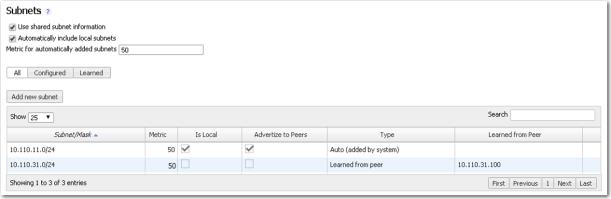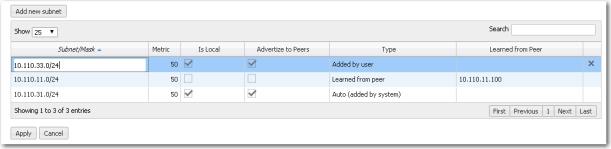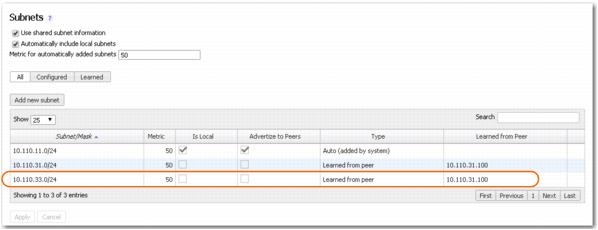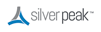From each appliance, you must create a tunnel to each remote appliance to which it will be sending traffic.
|
w
|
|
2
|
|
3
|
Click Add Tunnel.
|
|
a
|
In the Name field, assign a locally significant name for the tunnel.
|
|
b
|
|
c
|
Leave Auto MTU selected. This allows the tunnel MTU to be discovered and negotiated automatically. When selected, this overrides the MTU setting.
|
|
d
|
In the Local IP field, the Appliance Manager prefills the IP address for the local appliance.
|
|
e
|
|
f
|
Leave Auto Max BW selected, so the appliance uses the lower of the two system bandwidths.
|
If you wanted to configure this manually, then you would deselect Auto Max BW and, in the Max BW field, enter the maximum bandwidth for this tunnel. The value must be less than or equal to the upstream bandwidth of your WAN connection.
|
g
|
|
h
|
Click Apply.
|
The tunnel status won’t change to Up until a tunnel is configured at both ends. That is, until after we configure a tunnel from B to A.
|
w
|
|
2
|
|
3
|
|
a
|
In the Name field, assign a locally significant name for the tunnel.
|
|
b
|
|
c
|
Leave Auto MTU selected. This allows the tunnel MTU to be discovered and negotiated automatically. When selected, this overrides the MTU setting.
|
|
d
|
In the Local IP field, the Appliance Manager prefills the IP address for the local appliance.
|
|
e
|
|
f
|
Leave Auto Max BW selected, so the appliance uses the lower of the two system bandwidths.
|
If you wanted to configure this manually, then you would deselect Auto Max BW and, in the Max BW field, enter the maximum bandwidth for this tunnel. The value must be less than or equal to the upstream bandwidth of your WAN connection.
|
g
|
|
h
|
Click Apply.
|
Within a few seconds, the Status of both tunnels should change to Up - active.
Click Refresh, if required.
Click Refresh, if required.
|
1
|
After Appliance B learns the Appliance A’s subnets, it automatically send packets destined there into the correct tunnel.
Notice that the subnet containing Site A’s end devices — the 10.110.33.0 subnet — does not appear in the table.
This is because the Silver Peak at Site A doesn’t have an interface with an IP address in the 10.110.33.0 subnet. As a result, the local Silver Peak at Site A can’t advertise this subnet to Appliance B.
|
w
|
To configure Appliance A to advertise the non-attached subnet
|
We’ve already tested connectivity from A to devices on 10.110.33.0, and know that the default next-hop router can reach them.
If that were not the case, we might have to do some additional configuration such as adding a static route to the subnet via a different next-hop router.
|
1
|
|
a
|
Enter the subnet and mask: 10.110.33.0/24.
|
|
b
|
Leave the metric unchanged at 50 (the default).
|
|
c
|
Verify that Local is selected.
|
|
d
|
Verify that Advertise to Peers is selected.
|
|
2
|
Click Apply.
|
|
w
|
To verify that Appliance B has learned the subnet
|
|
1
|
Access Appliance B and select Configuration > Subnets. You should see an entry for the 10.110.33.0 subnet, learned from A.
|
|
•
|
|
•
|
|
•
|
The router knows that Appliance A is down and sends the traffic — unoptimized — to subnet 10.110.33.0/24.
|