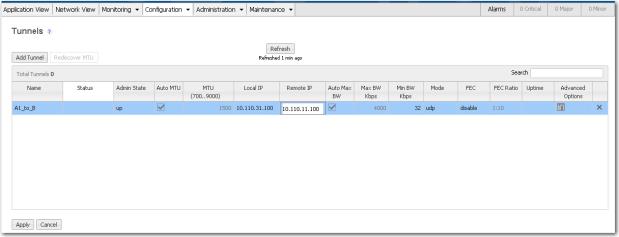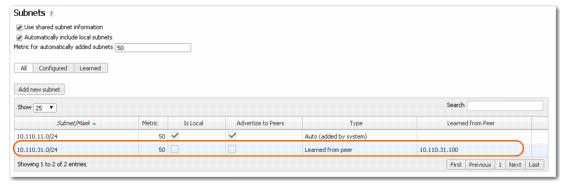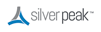Create a tunnel between Appliances A1 and B. This involves accessing each appliance, in turn, and creating a tunnel to the other (remote) appliance.
|
w
|
|
2
|
|
3
|
Click Add Tunnel.
|
|
a
|
In the Name field, assign a locally significant name for the tunnel.
|
|
b
|
|
c
|
Leave Auto MTU selected. This allows the tunnel MTU to be discovered and negotiated automatically. When selected, this overrides the MTU setting.
|
|
d
|
In the Local IP field, the Appliance Manager prefills the IP address for the local appliance.
|
|
e
|
In the Remote IP address field, enter the data path IP address of the remote Silver Peak appliance.
|
|
f
|
Leave Auto Max BW selected, so the appliance uses the lower of the two system bandwidths.
|
If you wanted to configure this manually, then you would deselect Auto Max BW and, in the Max BW field, enter the maximum bandwidth for this tunnel. The value must be less than or equal to the upstream bandwidth of your WAN connection.
|
g
|
|
h
|
Click Apply.
|
The tunnel status doesn’t change to Up until a tunnel is configured at both ends. So, we’ll now configure a tunnel from B to A1.
|
w
|
|
2
|
|
3
|
Click Add Tunnel.
|
|
a
|
In the Name field, assign a locally significant name for the tunnel.
|
|
b
|
|
c
|
Leave Auto MTU selected. This allows the tunnel MTU to be discovered and negotiated automatically. When selected, this overrides the MTU setting.
|
|
d
|
In the Local IP field, the Appliance Manager prefills the IP address for the local appliance.
|
|
e
|
In the Remote IP address field, enter the data path IP address of the remote Silver Peak appliance.
|
|
f
|
Leave Auto Max BW selected, so the appliance uses the lower of the two system bandwidths.
|
|
g
|
|
h
|
Click Apply.
|
Now that Appliance B has learned the remote appliance’s subnet(s), it automatically places packets with destinations in learned subnets into the correct tunnels.