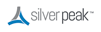From the menu, select Configuration > Tunnels. The Status column indicates whether the tunnels are up.
From the menu, select Monitoring > Tunnels. This tab displays the statistics associated with each tunnel.
|
1
|
If the appliance is up and participating in the VRRP group, then the VRRP State should be either Master or backup.
|
a
|
|
b
|
Click on the Group ID.
|
The Modify VRRP dialog appears. Set it administratively down.
|
c
|
Click Apply. All traffic is then be handled by the backup device, which becomes the Master.
|
|
3
|
To verify the router’s status, access it and use the show vrrp command.
|
|
•
|
|
•
|
From the menu, select Monitoring > Current Flows.
As a best practice, always verify connectivity for all devices in the network. For example, if you’ve configured a route policy to cause certain traffic from certain devices to be handled as pass-through or pass-through unshaped, you should also verify connectivity for these devices.