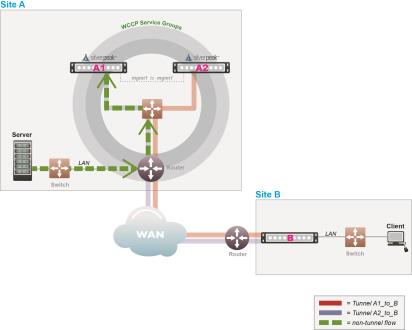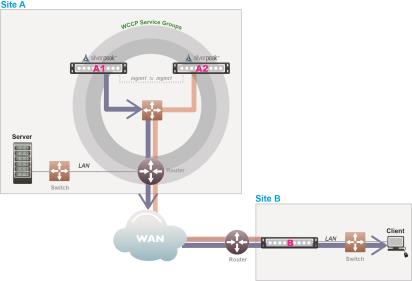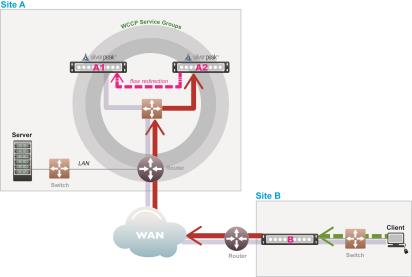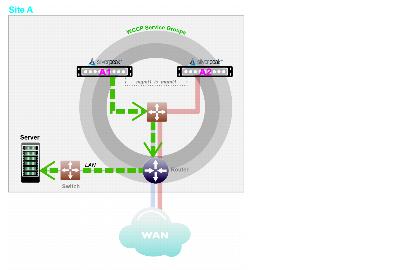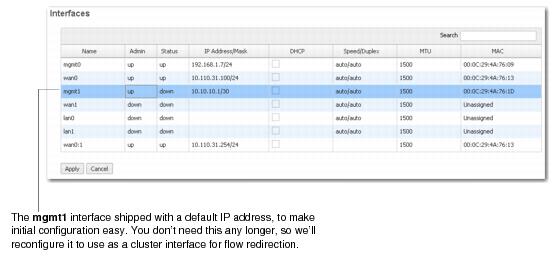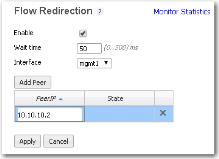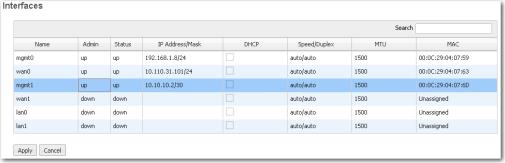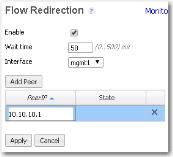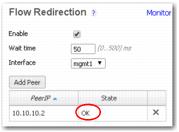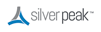|
n
|
To provide Network Acceleration, Silver Peaks require symmetric TCP flows. A network is asymmetric when a client request and its server response don’t use the same path through the network.
|
|
n
|
Flow redirection removes asymmetry locally by merging the traffic of an asymmetric flow into a single appliance. When peer appliances are configured as a cluster, they keep track of which appliance first saw a flow and consequently “owns” that flow. If a return flow arrives at a peer that doesn’t own it, the flow is forwarded to the rightful owner via the mgmt1 interfaces.
|
Note  IMPORTANT — When configuring for flow redirection, the mgmt1 interfaces need to be in a separate subnet from the mgmt0 interfaces.
IMPORTANT — When configuring for flow redirection, the mgmt1 interfaces need to be in a separate subnet from the mgmt0 interfaces.
|
n
|
An appliance that handles both directions of traffic for a flow can then optimize the flow properly. Specifically, this sets the stage for TCP acceleration and CIFS acceleration.
|
|
Appliances A1 and A2 are advertising their subnet’s reachability to Appliance B. Because A1 and A2 are in the same subnet, they’re equally likely to receive the return flow.
Appliance B doesn’t know that the two Silver Peaks at Site A are doing WCCP or how the loads are being balanced.
However, having been configured into a flow redirection cluster, the peers know that A1 owns the flow and forward it there.
|
|||||
|
Since both directions traversed A1, the flow is symmetric and able to be TCP optimized.
|
|
1
|
|
2
|
|
a
|
Change the default address to 10.10.10.1/30.
|
|
b
|
|
c
|
Click Apply.
|
|
3
|
|
a
|
Select Enable.
|
|
b
|
|
c
|
|
d
|
Click Apply.
|
|
1
|
|
2
|
|
a
|
Change the default address to 10.10.10.2/30.
|
|
b
|
|
c
|
Click Apply.
|
|
3
|
|
a
|
Select Enable.
|
|
b
|
|
c
|
|
d
|
Click Apply.
|
|
4
|
To verify that flow redirection is working, look to see that the State changes to OK, indicating that the interfaces and flow redirection are configured properly on both sides.
|