Step 1: Download the Orchestrator Virtual Appliance Package
- Using your preferred browser, go to: https://www.silver-peak.com.
- Go to Partners > Partner Login, then click Login.
-
Enter your Silver Peak partner login information.
If you do not have a partner login, click Request Login.
Once you submit the online registration form, you will receive an email with your partner login information. If you don't see the email, check your spam or junk folder.
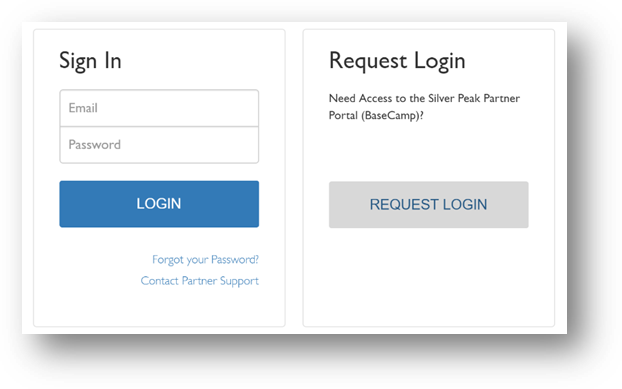
Figure 1. Partner login screen.
-
Once you are logged in, select Download Software.
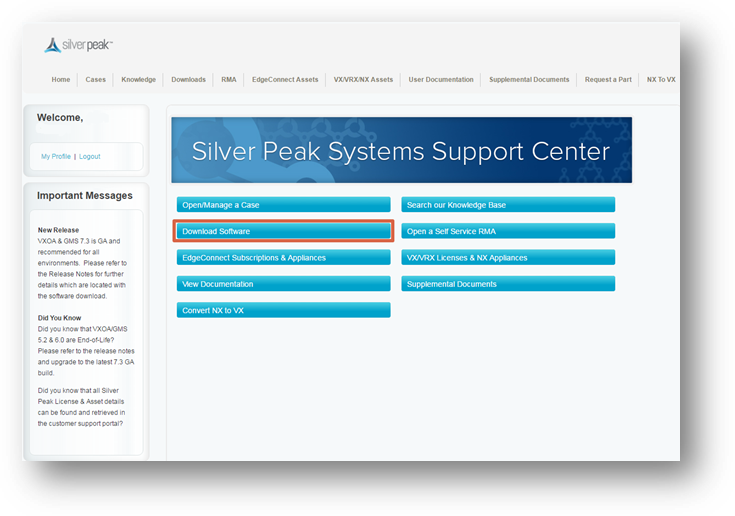
Figure 2. Silver Peak Systems Support Center Download section
-
Select the Unity Orchestrator file for your appropriate hypervisor.
NOTE: For this deployment, we are using VMware for our hypervisor. Be sure to select the appropriate hypervisor download file for your target environment.
- Select Initial Installation Packages.
- Select Orchestrator (GMS).
- Select GA (General Availability).
- Select the recommended release number to download your OVA file.
- Save the OVA file in a location where you can import it into your VMware vSphere environment.
Once the OVA file for Unity Orchestrator has been downloaded, it is ready to be deployed via the hypervisor.
The next step shows how to deploy Orchestrator in a VMWare environment. However, Silver Peak supports the following hypervisors:
- VMware
- Microsoft Hyper-V
- Citrix XenServer
- KVM